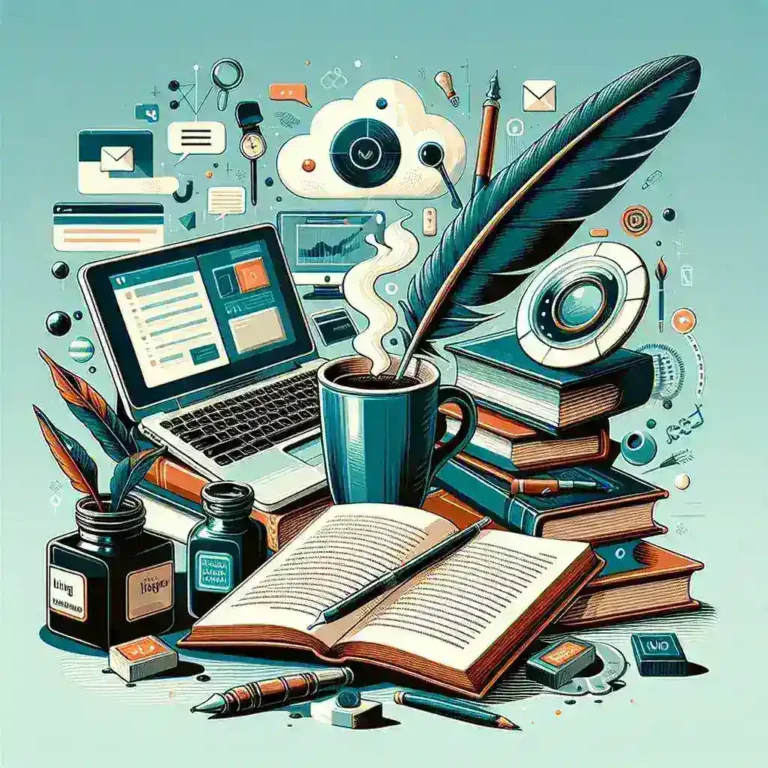How do I connect my laptop to a TV via HDMI?
How do I connect my laptop to a TV via HDMI?
In today’s digital age, connecting your laptop to your TV can provide a more immersive viewing experience for movies, presentations, gaming, and more. One of the most effective ways to achieve this is through an HDMI (High-Definition Multimedia Interface) connection. This article will guide you through the process of connecting your laptop to a TV via HDMI, discussing the advantages, troubleshooting tips, and much more.
What is HDMI?
HDMI is a standard for transmitting high-definition video and audio from one device to another. It has become the preferred connection method for a variety of devices, including laptops, TVs, gaming consoles, and Blu-ray players. Using HDMI ensures that you receive high-quality sound and picture without the need for multiple cables.
Advantages of Connecting Your Laptop to a TV via HDMI
- High-Quality Video and Audio: HDMI offers superior quality compared to other types of connections.
- Simplified Connections: With HDMI, you only need one cable for both video and audio.
- Wide Compatibility: Most modern laptops and TVs come equipped with HDMI ports.
- Easy Setup: The process to connect is straightforward and can be done in minutes.
Step-by-Step Guide to Connecting Your Laptop to a TV via HDMI
Step 1: Gather Your Equipment
Before you start, ensure you have the following:
- Your laptop
- Your TV
- An HDMI cable
Step 2: Find the HDMI Ports
Locate the HDMI port on both your laptop and your TV. The HDMI port is usually rectangular and labeled. For laptops, it is commonly found on the side or back. For TVs, the HDMI ports are typically located on the back or side, labelled as HDMI 1, HDMI 2, etc.
Step 3: Connect the HDMI Cable
Take the HDMI cable and plug one end into the laptop’s HDMI port and the other into one of the available HDMI ports on your TV.
Step 4: Select the HDMI Input on Your TV
Using your TV remote, press the Input or Source button and select the HDMI port that corresponds to where you connected your laptop. For example, if you connected it to HDMI 1, select HDMI 1.
Step 5: Adjust Your Laptop’s Display Settings
Once the connection is made, your laptop might automatically detect the TV. If not, you can adjust the display settings:
- On Windows, right-click on the desktop and select Display settings. You can choose to duplicate or extend your display.
- On a Mac, go to System Preferences > Displays to adjust settings.
Step 6: Enjoy!
Now that everything is set up, you can start enjoying your content on a larger screen!
Troubleshooting Common Issues
No Signal on TV
If you encounter a ‘No Signal’ message on your TV, double-check the following:
- Ensure the HDMI cable is securely connected to both devices.
- Verify that you have selected the correct HDMI input on your TV.
- Try using a different HDMI cable or port if available.
Poor Quality Display
If the video quality is not satisfactory, consider the following:
- Check your laptop’s display settings and ensure it is set to the right resolution.
- Make sure your TV’s settings are configured to optimize picture quality.
Audio Issues
If you do not hear audio from your TV, follow these steps:
- On Windows, right-click the sound icon in the taskbar and select Playback devices, then choose your TV as the default device.
- On Mac, go to System Preferences > Sound and select the TV under the Output tab.
Future Predictions for HDMI Technology
As technology continues to advance, HDMI is also evolving. With the introduction of HDMI 2.1, users can expect even higher resolutions and refresh rates, including support for 8K video. This advancement will enhance gaming and home theater experiences, creating clearer and more vibrant visuals.
Conclusion
Connecting your laptop to your TV via HDMI is a simple yet effective way to enhance your multimedia experience. With just a few steps, you can enjoy your favorite movies, shows, and games on a larger screen. Follow this guide for a seamless setup, and don’t hesitate to troubleshoot any issues you may encounter. With the continued evolution of HDMI technology, the future of viewing experiences looks brighter than ever.