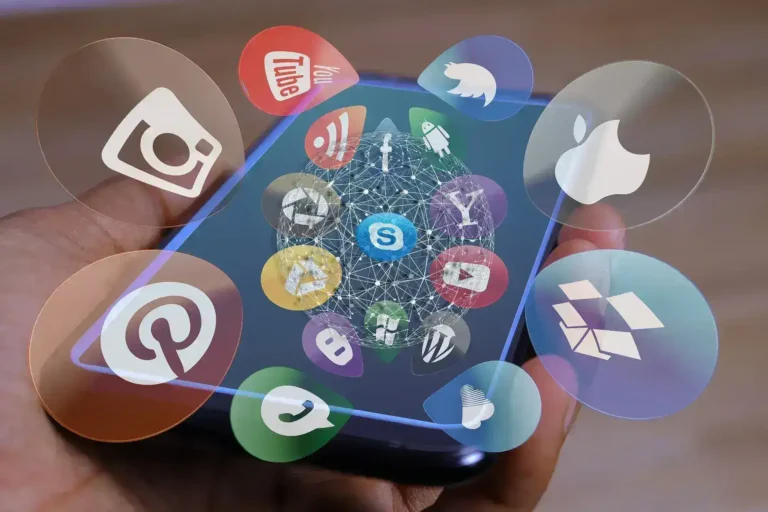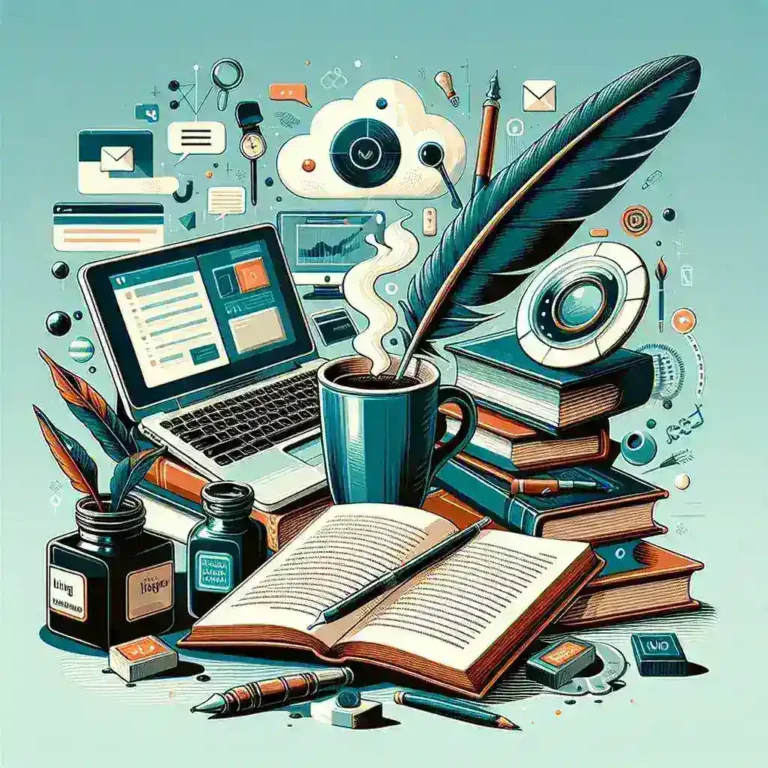Can Resetting Your Device Resolve System Issues Without Data Loss?
Introduction
Experiencing system issues on your device can be frustrating. From slow performance to unexpected crashes, these problems can disrupt your daily activities. One common solution is to reset your device, but many wonder: Can resetting fix system issues without erasing everything? In this article, we delve into the effectiveness of resetting as a troubleshooting step and how you can do it without losing your valuable data.
Understanding System Issues
Devices can encounter a variety of system issues due to software glitches, outdated drivers, malware, or overuse of resources. Common symptoms include lagging performance, frequent freezes, application crashes, and unresponsive interfaces. Addressing these problems promptly is essential to maintain the health and longevity of your device.
What is a System Reset?
A system reset refers to restoring a device to its original state. This can be done through different methods depending on the device and the severity of the issues. The primary goal is to eliminate software-related problems by reverting the system to a stable state.
Types of Resets
- Soft Reset: A soft reset involves restarting the device without deleting any personal data. It’s similar to simply turning your device off and on again.
- Factory Reset: A factory reset restores the device to its factory settings, erasing all personal data, applications, and configurations.
Can Resetting Fix System Issues Without Data Loss?
Yes, resetting can fix system issues without erasing everything, especially when opting for a soft reset or certain types of system resets that preserve user data. However, the extent to which this is possible depends on the nature of the problem and the device’s operating system.
Soft Reset vs. Factory Reset
A soft reset is often sufficient for minor issues like temporary software glitches or slow performance. It reboots the system, clearing the memory and restarting all processes without affecting personal data.
On the other hand, a factory reset is more drastic and is typically used as a last resort. While it effectively resolves more severe issues by eliminating all software problems, it also removes all personal data, necessitating backups beforehand.
When to Choose Each
Choose a soft reset when you’re dealing with minor performance issues, sporadic crashes, or unresponsive applications. It’s a quick and safe method that doesn’t risk your data.
Opt for a factory reset when facing persistent, severe system issues that don’t respond to simpler fixes. Before proceeding, ensure you have a complete backup of your data to prevent loss.
Benefits of Resetting Without Data Loss
- Time-Efficient: Resets like soft resets are quick and can instantly resolve minor issues.
- Data Preservation: Methods that retain data ensure you don’t lose important files, contacts, or settings.
- Enhanced Performance: Resetting can clear out unnecessary system clutter, leading to smoother operation.
- Security Improvements: Removing malware or corrupted files becomes easier with a reset.
Steps to Reset Your Device Without Erasing Everything
For Windows PCs
- Click on the Start menu and go to Settings.
- Select Update & Security.
- Navigate to Recovery.
- Under Reset this PC, choose Keep my files.
- Follow the on-screen instructions to complete the reset.
For Mac Computers
- Restart your Mac and hold down Command + R to enter Recovery Mode.
- Open Disk Utility and run First Aid on your main drive.
- Exit Disk Utility and select Reinstall macOS.
- Follow the prompts to reinstall the operating system without deleting your data.
For Smartphones (Android and iOS)
- Android: Go to Settings > System > Reset options > Select Reset only personal data.
- iOS: Navigate to Settings > General > Reset > Choose Reset All Settings.
Precautions to Take Before Resetting
- Backup Your Data: Always ensure that all important data is backed up to an external drive or cloud service.
- Note Down Important Settings: Save any crucial settings or configurations that you might need to reapply post-reset.
- Ensure Sufficient Power: Make sure your device is charged or connected to a power source to prevent interruptions during the reset process.
- Disconnect External Devices: Remove any unnecessary peripherals to avoid complications.
Alternatives to Resetting
If you’re hesitant to reset your device, consider these alternatives:
- Update Your Software: Sometimes, installing the latest updates can resolve existing issues.
- Run Antivirus Scans: Ensure your system is free from malware or viruses that might be causing problems.
- Manage Startup Programs: Disable unnecessary startup programs that can slow down your system.
- Clear Cache and Temporary Files: Regularly clearing cache can free up space and improve performance.
Conclusion
Resetting your device can be an effective way to fix system issues without erasing everything, provided you choose the right type of reset and take the necessary precautions. A soft reset is often sufficient for minor problems, while a more thorough approach like a factory reset should be reserved for persistent issues, always ensuring your data is safely backed up beforehand. By understanding the reset options available and their implications, you can maintain your device’s performance and longevity without the fear of losing your valuable data.